Whiteboard Interview
Eraser is the easiest way to conduct a remote whiteboarding interview. Just send a link to your counterpart and immediately get started.
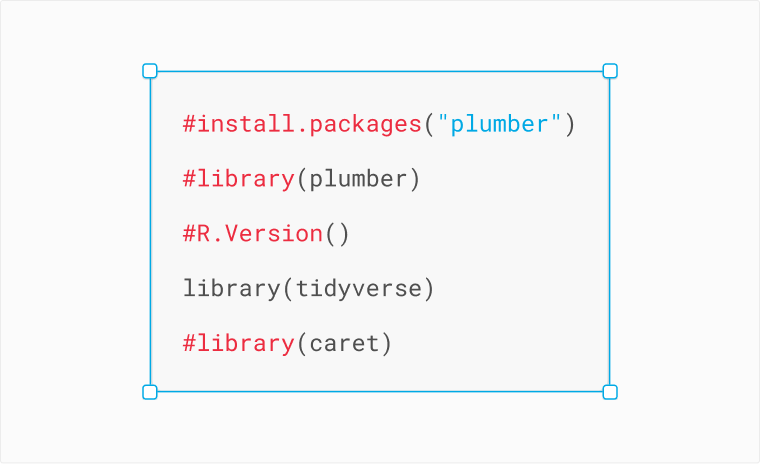
Take the interview in any direction. Whether it's writing code snippets or drawing architecture diagrams, Eraser can fit your session.

Never suffer another awkward interview due to a tool full of friction. Eraser does not require signing in and our interface is designed to be first-time user friendly.

Workspaces are automatically saved and accessible to anyone on your team. Invite colleagues to your team or send them one-off links to a workspace.
-min.png)
Eraser's unique embeds let you drop diagrams directly into your documents.

Create an entire diagram without your hands ever leaving the keyboard. Our simple styling options allow you to iterate quickly and polish when you're done.
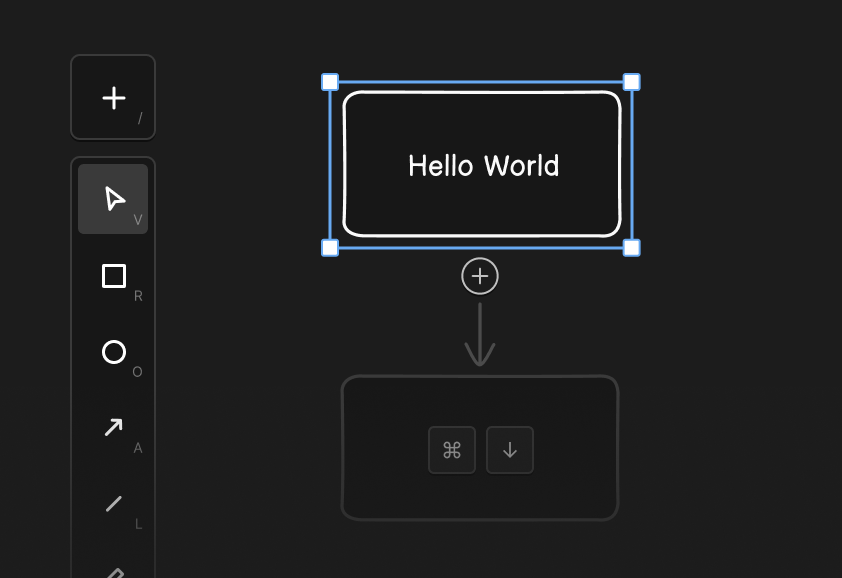
Work with your colleagues in real time. Tag your teammates and ask for their feedback via comments.
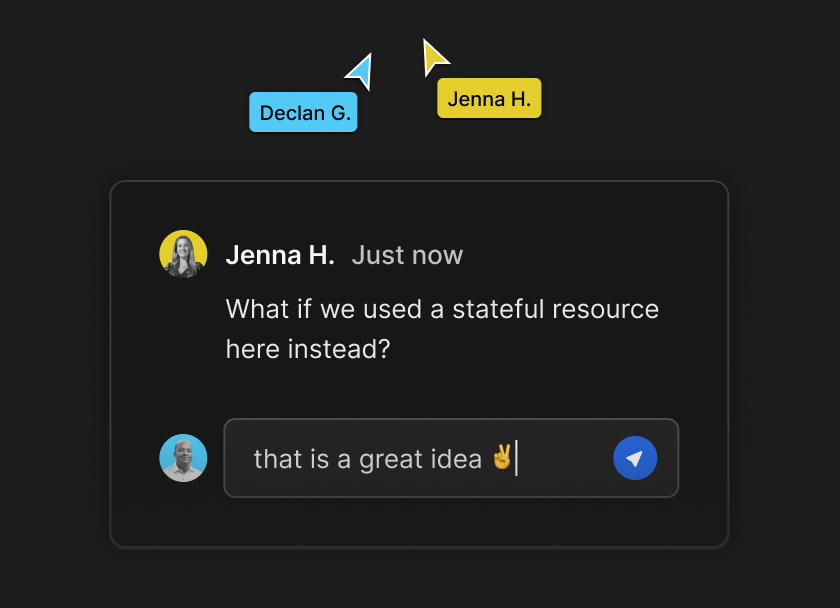
Snappy and responsive. Our app can keep up with the speed of your thoughts.
Flexible exports to PDF, PNG, SVG, markdown.
Automatically saved and snapshots generated for our safety of mind.
Trusted by Fortune 100 companies with their system design. SOC II Type 2 audit in progress.
.svg)
.svg)
All-in-one markdown editor, collaborative canvas, and diagram-as-code builder

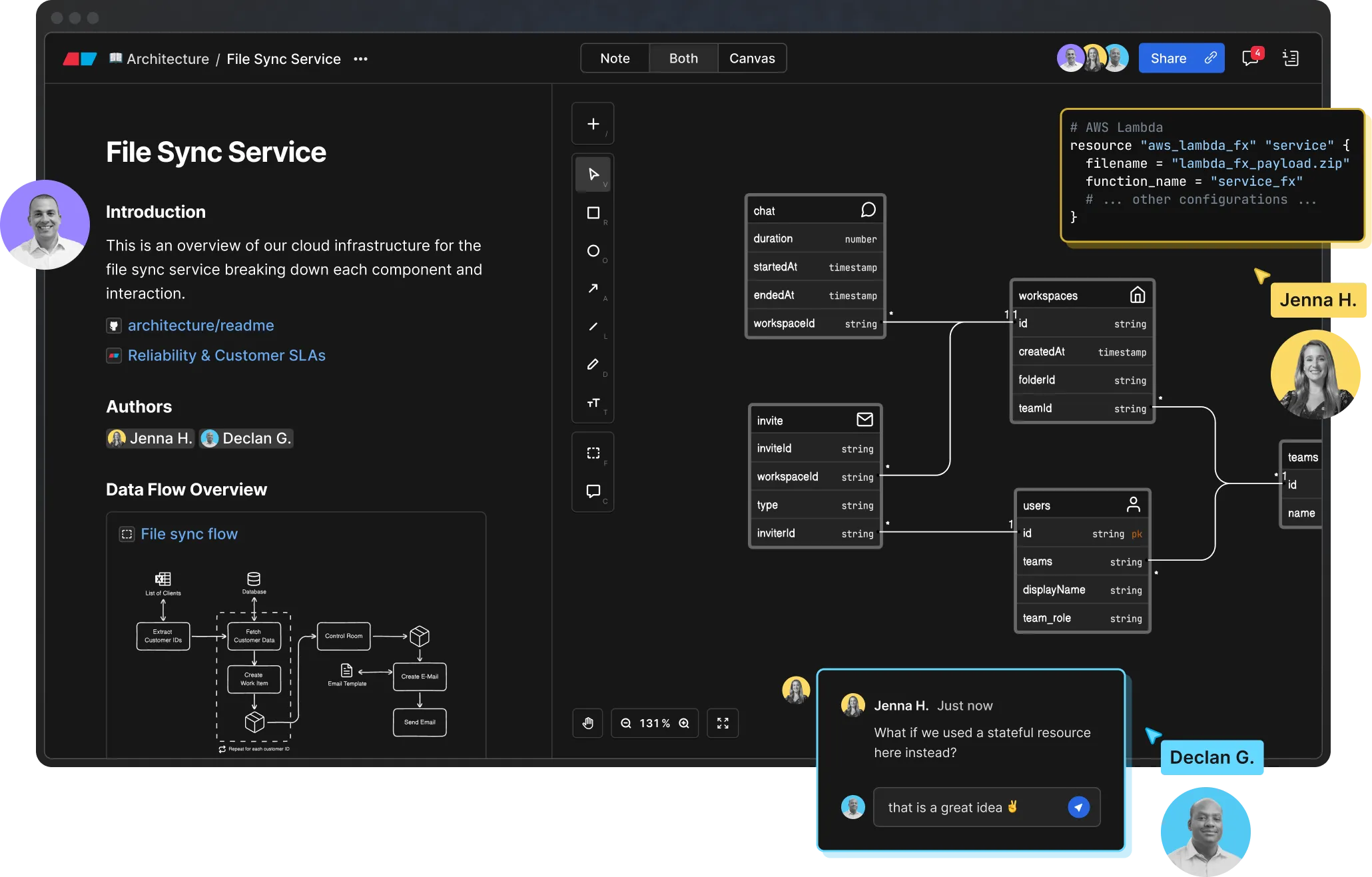
..webp)
..webp)







%201.svg)



_logo%201.svg)


What I love most is its Markdown note-taking feature, which allows you to include snapshots of diagrams directly in the canvas. Clicking on these snapshots takes you straight to the relevant diagram section.

As a proof of concept, using Eraser I manually built out a VMWare validated design which is a fairly complex conceptual design for NSX-T Network Virtualization in an enterprise environment. ... I put this whole thing together in under an hour. Pretty wild.

What does larger scale software development look like?
