Decision Trees
Using Eraser, you can easily create decision trees to map out complex scenarios and their consequences. Eraser's keyboard shortcuts allow you to draw a decision tree end-to-end without your hands touching the mouse.

Easily create decision trees to map out complex scenarios and their consequences using Eraser.


Use decision trees drawn with Eraser to document the thought process behind important decisions. Make decisions more understandable for everyone.

No more painful dragging boxes and arrows with your mouse. Go much quicker by using keyboard shortcuts to draw and navigate an entire decision tree.

With Eraser you don't need to hunt for database shapes or AWS icons. Most tech logos and cloud icons are included.
-min.png)
Use diagrams created in Eraser as source of truth for answering security questionnaires and documentation.
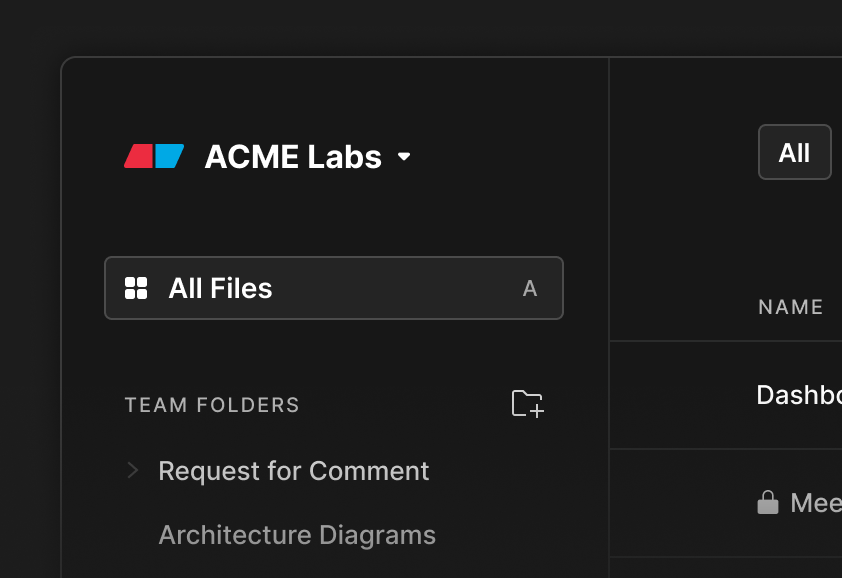
Create an entire diagram without your hands ever leaving the keyboard. Our simple styling options allow you to iterate quickly and polish when you're done.
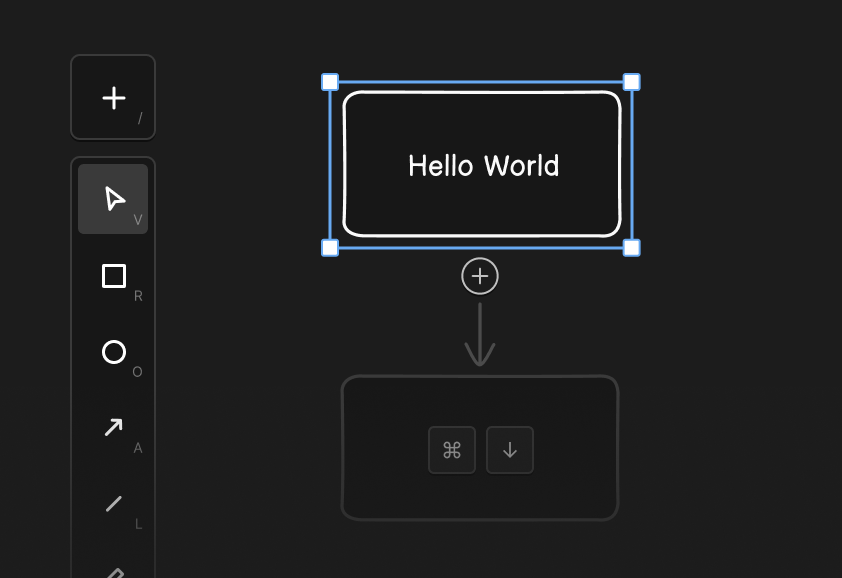
With Eraser you don't need to hunt for icons. AWS, GCP, Azure, Kubernetes, and most tech logos are included.
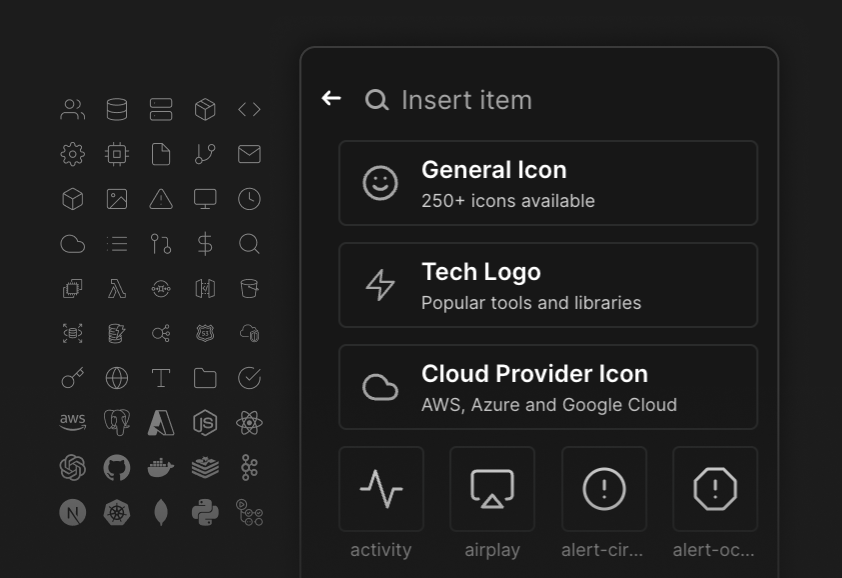
Trusted by Fortune 100 companies with their system design. SOC II Type 2 audit in progress.
Flexible exports to PDF, PNG, SVG, markdown.
Create a PR to GitHub directly from Eraser docs and diagrams.
.svg)
Integrate Eraser into your automated documentation and diagram generation pipeline.
.svg)
.svg)
All-in-one markdown editor, collaborative canvas, and diagram-as-code builder

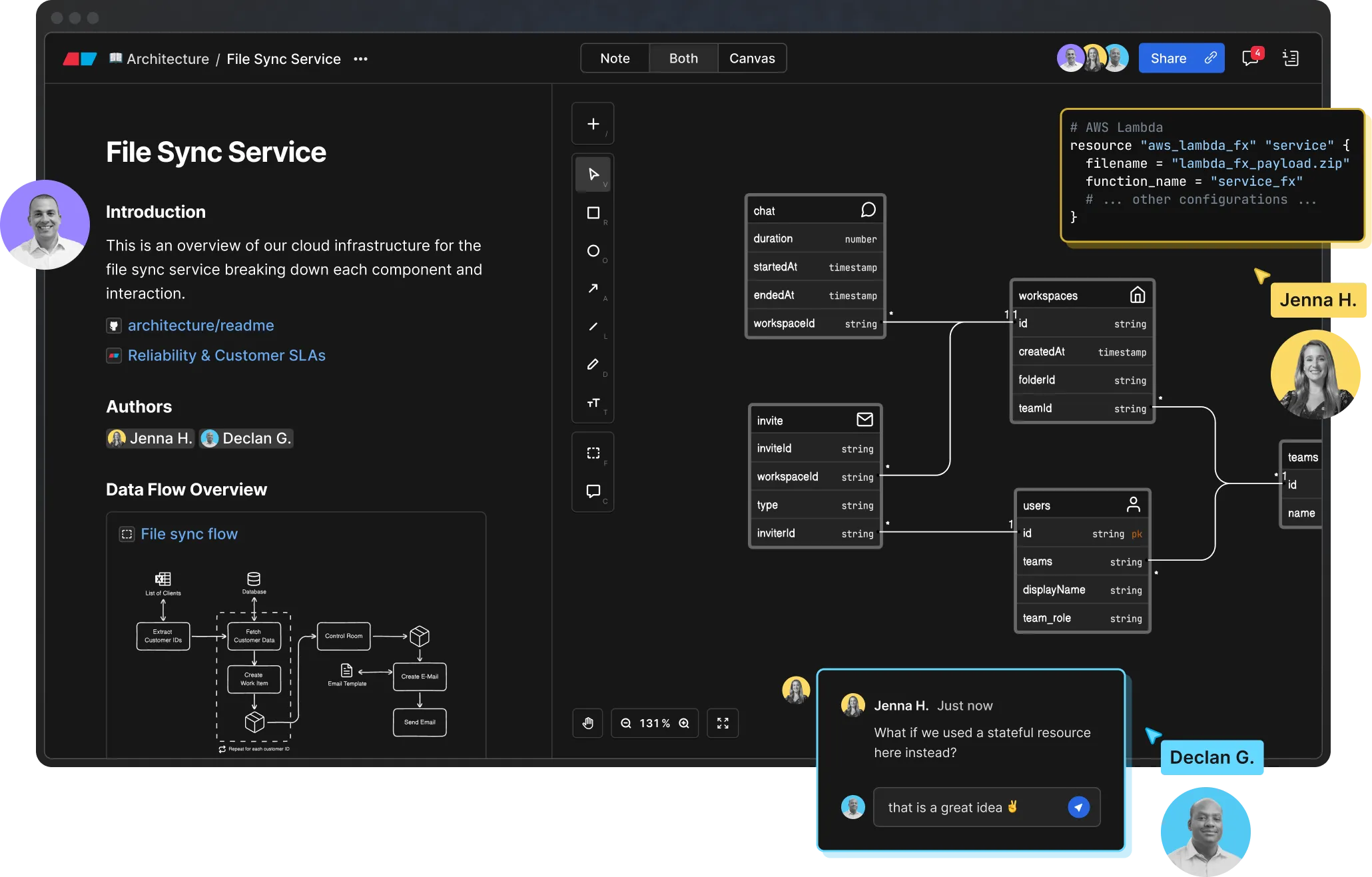
..webp)
..webp)







%201.svg)



_logo%201.svg)


What I love most is its Markdown note-taking feature, which allows you to include snapshots of diagrams directly in the canvas. Clicking on these snapshots takes you straight to the relevant diagram section.

As a proof of concept, using Eraser I manually built out a VMWare validated design which is a fairly complex conceptual design for NSX-T Network Virtualization in an enterprise environment. ... I put this whole thing together in under an hour. Pretty wild.

What does larger scale software development look like?
